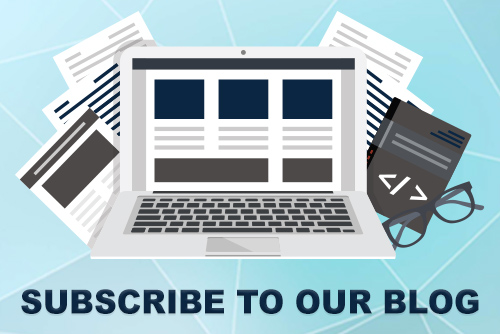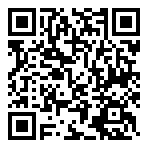JoomConnect Blog
The Ultimate Social Media Rig for MSP's
Recently, I was asked to speak at a breakout session called Jumpstart Social Media for your IT Business with Erick Simpson and Mary McElwee (ConnectWise) at the 2009 ConnectWise Partner Summit. What a great event, we learned so much for our MSP practice, we are still implementing! Some of the power point slides from the breakout show our ConnectWise Project Plan for rolling out our "Ultimate Social Media Rig". We promised to get the project plan posted on the site. Rather than post just screen shots, we made it easier for you to get started and typed it up too, copy/paste ftw.
We know many MSP's provide web services, feel free to re-use this for your own processes and create a similar service (updates, coaching etc) or use it to roll out your own rig. This project plan doesn't go through every single step, but anything we run into that is troublesome or difficult we go into more detail. It's a living breathing plan, we are always updating it. This only sets up the basic rig, we layer on additional customizations and options during web projects, like FBML pages for Facebook, well thought out logos and placement, Facebook advertising and more. Download the Ultimate Social Media Rig Document and our Facebook and Twitter manuals here: Social Media Resources it's also below. Enjoy! Let us know if you have any questions. -Chris Chase
The Ultimate Social Media Rig
Project Management
Evaluate Current Social Media
o Review check list with client
§ Gather information about the primary owner. Email and Birthdate.
§ Ensure contact information is up to date.
§ Gather emails of other users who should have access to the Facebook page and Hootsuite.
§ Review Project and Mark off any tasks that have already been completed by the user or otherwise.
§ Create Configs for each social network that the client already has in place.
Gather Clients Logos and Artwork
Graphics
Facebook Profile Pic
o Create Facebook Profile Pic. Save to Client Social Media Folder.
Twitter Profile Pic and Theme
o Create theme and profile pic. Save to Client Social Media Folder.
LinkedIn Company Logo
o Created LinkedIn Company Logo. Save to Client Social Media Folder.
Flickr Buddy Icon
o Create Flickr buddy icon. Save to Client Social Media Folder.
YouTube Picture
o Create YouTube picture. Save to Client Social Media Folder.
MySpace Photo
o Create MySpace Photo. Save to Client Social Media Folder.
Setup Master Gmail Account
o Go to Gmail.com and setup an account.
o The account needs to be based on the owner, with his/her email as the secondary.
§ Create Account information Config for Google.
Setup Google Analytics
o Go to www.google.com/analytics; login with gmail account, click sign up; complete form
o FOR HTML SITE: Paste code into site pages to track.
o FOR JOOMLA SITE: Install and configure Google Analytics Bridge 2009
o Schedule ticket outside project to test in 24-48 hours
Setup Google Webmaster Tools
o Setup and test.
Setup Xmap Sitemap – JOOMLA SITE
o Install Xmap. http://joomla.vargas.co.cr/
o Submit map to Google
Setup Facebook Page
o Create Facebook Profile
o Document Configuration
o Create Facebook Business Page.
§ Input basic information
§ Setup employee administrators (if applicable)
Optimize Privacy Settings on User Profile
o Set all Profile Privacy settings to Friends Only. Settings; Privacy; Profile
o Disable Search Result Content. (If client wants stronger privacy) Settings; Privacy; Search
Upload Profile Pic
o Upload profile image from graphic phase
o Set Thumbnail
o Attach image to Facebook Config
Write Something about Company
o Input brief 2-three sentence blurb about the Company from Questionnaire.
Update Info Section
o Enter Address and Phone Information
o Include Hours
o Website
o Parking
o Public Transit
o Save Changes, Done Editing
(There will be different questions based on type of profile chosen)
Upload Images to Facebook
o Upload images to Facebook Page (if applicable). Add descriptions.
Publish Facebook Page
o Review and verify all task are done, Publish Page.
Add Widget or Icon to Website
o Add widget of icon with link to website
Setup Twitter account based on the Master Gmail account.
o Setup Twitter. Fill in profile information.
o Upload profile pic and theme. Customize colors.
o Document Config
o Attach graphics to Config
Update Account Info
o Update account info with Time Zone, website, bio,location.
§ do not enable geo tracking
§ do not protect tweets
Add Widget or Icon to Website
o Add widget of icon with link to website
Linked In
Setup Linked In - Main Account
o Create account with Company Contact - Use Gmail for email
o Complete Professional Profile with Company Information
o Confirm account in gmail.
o Create config
Setup LinkedIn Company Page - Login Under Contact Account Companies; Add Company
o Enter company name and company email address and confirm
o Update basic information for company
o Upload Logo; attach to config
o Update Location
Yahoo / Flickr
o Setup Yahoo Account
§ Setup Yahoo Account
§ Document Configuration as Yahoo / Flickr account
Setup Flickr Account
o Goto flickr.com and login with Yahoo ID
o Choose Flickr screen name (this can not be changed)
o Personalize Profile
§ Update First Name and Last Name with Company Name
§ Enter Time Zone
§ Gender: Other or Rather not say
§ Singleness: Other or Rather not say
§ Description: Optional
o Upload Buddy Icon
§ Upload Buddy Icon from graphics phase.
§ Attach to Yahoo / Flickr config.
o Upload images to Flickr
§ Upload 8-10 images to Flickr to get the client started. Include descriptions.
YouTube
o Create a YouTube Account
§ username (Company Name)
§ Unchecked let others find my channel if they have email address
§ Add YouTube to your Google account
§ create config
Customize Channel Page
o uncheck items you do not wish to show
o Complete other items where applicable
o Update Privacy Settings
Update optional activities for your activity feed.
o setup AutoShare Options for Twitter
o Save Changes
My Account - Profile Setup
o update with YouTube Pic
Upload Video (s)
o Yellow button top right corner
§ up to 2GB in size
§ up to 10 minutes of video
Link Facebook Page to YouTube
o Login to Facebook page, click applications; Search for YouTube Video Box (not super); Click the link; Then click Add to my Page; Select Company Page
o Go To Company Page; Locate YouTube Video Box; click Edit
o Add the Video URL for each video you would like to post. Optionally Search YouTube for the Video
o Go to Company Page; Click the + in the Toolbar; Add YouTube; refresh page
Videos will have to be posted manually, but you save upload time.
MySpace
Create a MySpace Account
o Optionally use Find Friends from Google or skip step
o skip connect with friends and new content
o upload MySpace Image
o skip add school step
o Enter location
o create config
Update Profile
o Go to Basic Info; verify Display Name
o add additional photos as needed
Implement Rig
PingFM
Setup Ping.FM
o Document Configuration
Connect Ping.FM to the Facebook Business Page.
o Walk through the steps to ensure Ping is granted permission to post on the Business page, NOT the personal profile.
o Test
o Delete test message
Connect to Twitter
Connect to LinkedIn Account
Connect to MySpace Account
Connect Ping.FM to Flickr, and any other networks.
Hootsuite
Setup Hootsuite
o Document config
Connect to Twitter
o Connect with Twitter from within Hootsuite.
Connect to Ping.FM
o Connect with Ping.FM from within Hootsuite.
Setup Users (if applicable)
o Setup additional users on Hootsuite. Document emails and passwords in Hootsuite Config
Setup RSS Feed into Hootsuite *Assumes blog is already setup
o Set Blog/RSS feed into Hootsuite to update social networks when new content is posted.
o set time to check for new posts
o number of posts at one time
o Optional Prepend to each fee (i.e. #hastag)
o Select Profile to the feed sent from (typically Ping.fm Profile)
Google Alerts
Go to google.com/alerts
o enter topics you wish to monitor
o Select type of Alert
o select frequency
o ensure its delivering to the address you want (gmail account)
Training
Create Social Media Documentation
o Update template with users account information
o Send and Review with Client
Training Session
o Main Subjects:
o Google Gmail Account
o Using Hootsuite
o Advanced Hootsuite Use/Setup of Research Tabs
o Viewing and using Facebook
o Linked In
o Flickr
o Google Analytics
o Facebook Insights
o Social Media Ethics & Etiquette
Launch Campaign
Pre-Launch Test Message
o Test with a welcome message in Hootsuite to ensure that the status update is sent to all networks. If it does not, evaluate the issue and resolve.
Initial Promotion
o Light internal promoting (Directive internal staff shares the page amongst Facebook contacts.
o Have/help client find and suggest the page to their friends.
Launch Scheduled Tweet Campaign
o Launch the service template "Basic Scheduled Tweet Campaign."