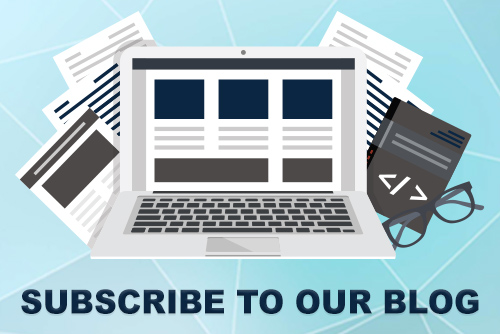JoomConnect Blog
A Beginner's Guide to Facebook Advertising - Measure the Performance of your Advertisements [5 of 7]
Part 5 of 7 - Measuring the Performance of your Facebook Advertisement [Series]
ROI is always top of mind for business owners. Often it is difficult to calculate an accurate ROI for social media marketing. Luckily, Facebook makes tracking ROI simple with Ads Manager. The following will help you review the success of your Facebook Advertisement using Facebook’s Advertising Metrics (KPI’s - Key Performance Indicators).
Facebook’s Advertising Metrics are relatively simple to understand, and if you’ve read the previous parts of this 7-part series then you’ll already have an idea about what each of these metrics measure. If you haven’t had the chance, take a few moments to look over our Facebook Advertising Terminology Guide, it’s the perfect prerequisite for this article. You can read it here. You can also read part 1 here, and part 3, and part 4.
In order to track the success of your campaigns you will first need to access ads manager. You can find it by clicking “Advertising” in the footer of any Facebook page.

Once you access your Ads Manager you will be shown a list of all of the advertisements you have run. (This list will include all of your posts that you have boosted as well).

You should then select the post you’d like to measure, and select “View” in the top left hand corner of the your Ads Manager.

After clicking view on the ad you’d like to analyze, you’ll view a screen similar to this:

If your advertisement is no longer running you will need to change the date to view the metrics. You can update this by clicking the “Change Date” button. You can then select the date range you’d like to measure by selecting the start and end date on the calendars in the top right hand corner. Once you’ve selected applicable dates you can compare the metrics for your advertisement.
You may then toggle between the three tabs Performance, Demographics, and Placement to compare specific metrics. For example, on the demographics tab we’ve compared post engagements and reach. You can view this below.

The blue bars in this bar graph represent the post engagement by age range. The bar graph is split between males and females, with females on the left and males on the right. For this specific post you can see that the post reached (or was seen by) more males than females, as indicated by the green bars on the graph. The abundance of blue on the left side of the graph, however, shows that more females engaged with the post i.e. “reacted, shared, or commented” on the post.
After seeing that many of our posts were reaching more males and getting little to no engagement we decided to alter our posts so that they would resonate more with our male followers. Coming soon in this Facebook Advertising Guide series is a piece about A/B Testing on Facebook to get the best results. In that piece we will show you how you can alter your advertisement to better resonate with your target audience, and *hopefully* improve your metrics!
If you want to compare any other metrics you can easily swap them by clicking on each in the top left hand corner and exchanging them for something else. Decode your metrics by referring to our Facebook Advertising Terminology Guide here.
This is the fifth part of a seven part series. Read the rest of this series by clicking this tag: Facebook Ad Guide. If you’d like to learn more about how you can use Facebook Advertising for your business check out our blog or sign up for our newsletter!
Interested in advertising on Facebook but you can’t find the time to manage and track your ads? Contact us today! We can help!

![A Beginner's Guide to Facebook Advertising - Measure the Performance of your Advertisements [5 of 7]](http://www.joomconnect.com/images/easyblog_articles/214/b2ap3_large_Fotolia_109700422_S.jpg)