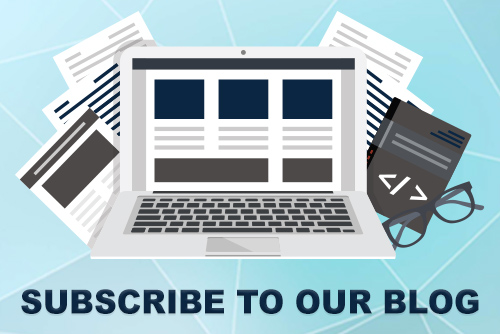JoomConnect Blog
Twitter 101 - Lists [Social Media 101]
Twitter is an amazing social media platform that can provide you with a wealth of insight into your customers, competitors, and so much more. With its 145 million+ active users, Twitter is a powerful marketing tool for both large and small businesses. One neat feature on Twitter you may not have heard of is its Lists.
What is a Twitter List?
First things first—what exactly is a Twitter List? A Twitter List is a curated group of Twitter accounts. You can create your own Lists as well as follow Lists created by other users. Today, we are going to explain all of the important features and even how to use Twitter’s Lists for your business’ social media marketing efforts.
How to Create a List
- Click on Lists in the navigation bar.
- Click the Create new List icon at the top.
- Name your list, add a short description. (List names cannot exceed 25 characters, nor can they begin with a number.)
- Select if you want the List to be private or public.
- Click Next.
- You can then search for people and add people to your List.
- Once you’ve finished adding people click Done.
How to Add or Remove Accounts from Your Lists
- Click the more icon on an account’s profile.
- Select Add or remove from Lists. (You don't need to be following an account to add them to your List.)
- A pop-up will appear displaying your created Lists.
- Click the checkbox next to the Lists you would like to add the account to or uncheck the Lists you'd like to remove the account from.
- To check to see if the account you wanted to add was successfully included in that List, navigate to the Lists tab. Click the desired List, then click List members. The account will appear in the List of members.
How to Share a List
- Go to the List you'd like to share.
- Use the share icon from the top right of the List’s detail page, and choose from:
- Copy link to List
- Send via Direct Message
- Tweet this
How to Follow Other People’s Lists
- Click the more icon on the account’s profile.
- Click View Lists.
- Select which List you'd like to follow.
- From the List page, click Follow to follow the List.
- You can follow Lists without following the individual accounts in that List.
How to View Tweets from a List
- Go to your Lists tab.
- Click the List you'd like to view.
- You should then be able to see a timeline of Tweets from the accounts you included in that specific List.
How to Remove Your Account From a List
You can view which Lists you are a member of through your Lists tab. To remove yourself from a List you will need to block the creator of that List.
How to Edit or Delete Lists
- Go to your profile page.
- Click the Lists tab.
- You will see Lists you've created
- To see other people's Lists you follow navigate to the Follow tab.
- Click on the List you'd like to edit or delete from the Lists you've created.
- Click Edit to update a List’s details.
- If you want to add or remove people from your List, first, click Edit List.
- Then select Manage members.
- Add members by using the search box.
- Delete members to remove them from the List entirely.
- To delete a List, click Delete List.
What Can I Use Twitter Lists For?
Now that you know how to create and manage Twitter Lists you’re probably wondering what you can use the lists for—well, a lot of things actually! Here are three to save time!
1. Track Competitors’ & Industry Leaders’ Activity
You can create a list to keep tabs on your competitors and other industry leaders' social media activity. Keep track of the type of content they share and take inspiration from the ways they promote their business.
2. Engage with Engagers
Another way to use Twitter Lists is to collect all of the people who retweet you or engage with your posts into a list. That way you can see the usual content they engage with and ensure the content you put out is along those same lines, hopefully resulting in an increase in your engagement.
3. List of Prospective Clients
Create a list of potential clients in your local area that you would like to engage with and ultimately engage with you back. Eventually, these prospects will come to you for your services, becoming clients!
However you decide to use Twitter Lists, always remember to frequently update and maintain your lists. Once a person on a list is no longer needed, immediately remove them from the list and always be searching for new users to add to your lists!
Need Additional Help Marketing Your MSP Through Twitter?
Let us help you with not only your Twitter marketing but all of your marketing, for all of your social media platforms. For more help with your social media, check out our Social Media 101 series, check out our Social Media as a Service, or just give us a call at 888-546-4384!

![Twitter 101 - Lists [Social Media 101]](http://www.joomconnect.com/images/easyblog_articles/889/b2ap3_large_Twitter-LISTS_21317204_400.png)