JoomConnect Blog
JoomConnect FAQs - June 2013
The FAQ section of the JoomConnect Newsletter is designed to answer questions that we receive often about both JoomConnect and the MSP Website.
Do you have a question you'd like answered?
Simply
emailProtector.addCloakedMailto("ep_273de54a", 0);
?subject=I%20have%20a%20question.">send an email to us!
Q: How do I give my employees or third party provider access to my website to update it?
A: We recommend that you set your employee and/or third party provider as a contact in your ConnectWise. Set a customer portal password for them, the security level only matters if you want them to access your ConnectWise support portal. Be sure to save their contact record after setting the password so their contact record date is updated. For further instruction with screen shots; Continue Reading
Q: What are your recommended best practices for handling a new lead or prospect?
A: We've recently updated our guide for Processing a New Lead / Prospect in ConnectWise. The unique identifier for JoomConnect to ConnectWise is the contacts email address. You can receive notices of a new entry from the ticket, activity as well as you can also have the form results emailed to you, a team member or a group of people. However what we also recommend is to at a minimum once a day check your Company records for JCWEB in the Company ID. You can get the guide here.
Q: I have users in ConnectWise that are part of a "Newsletter" group. Do those same contacts need to be listed in the "User Manager" in Joomla?
A: Yes. The contacts will need to become users and the way you update the contacts in your marketing group into users on your website is by following the steps below:
1. Login to the administrator section of your website.
2. Navigate to the Components menu and click JoomConnect.
3. Once you are in JoomConnect click the Contact Management button.
4. On the Contact Management page you can select which company's contacts you want to generate passwords for by selecting a company from the Select Company field near the top of the page.
5. Once you have selected a company you must select a portal security level (ConnectWise portal security level) for the contacts to be assigned to by selecting a level from the Select Portal Security Level field.
6. Then click the checkbox next to the contacts you want to generate passwords for.
7. Finally, click the Generate Random Password(s) button located at the top of the page.
If you are generating passwords for a large number of contacts the process may take a few minutes before it completes. This process will transform the contacts into users.
Q: I set up an account with MailChimp. I'm not sure what I need to do next with regard to getting it prepared for the newsletter mailing. Do you guys handle that piece?
A: Yes our newsletter team handles setting up the campaign in MailChimp.
Q: Do all of the users in "User Manager" need a password in order to receive the newsletter? If so, is there a way to generate passwords on a global level so that we don't have to create a password for each user individually?
A: Yes. You will need to generate passwords for the contacts in the marketing group before they can be synced into the MailChimp list. If you follow the steps below you can generate passwords for all of the contacts in the marketing group:
1. Login to the administrator section of your website.
2. Navigate to the Components menu and click JoomConnect.
3. Once you are in JoomConnect click the Contact Management button.
4. On the Contact Management page you can select which company's contacts you want to generate passwords for by selecting a company from the Select Company field near the top of the page.
5. Once you have selected a company you must select a portal security level (ConnectWise portal security level) for the contacts to be assigned to by selecting a level from the Select Portal Security Level field.
6. Then click the checkbox next to the contacts you want to generate passwords for.
7. Finally, click the Generate Random Password(s) button located at the top of the page.
If you are generating passwords for a large number of contacts the process may take a few minutes before it completes. This process will transform the contacts into users.
Q: If I edit a blog post and it's a blog post that is going to be used in the newsletter, will that same edited version of the blog post be used in the newsletter? Do I choose which blogs get used or do you?"
A: If you edit a blog that is going to be in the newsletter, then the edits will be in the newsletter as well. Also if you would like to have a specific blog go into your newsletter please let us know and we can add it for you otherwise we choose which blogs go into the newsletter.
Q: Should the CW Sync initially performed have resulted in the contact being removed from the JC group side of things?
A: The CW sync you performed via JC > Configuration > CW Sync does not sync the changes to the contacts in a marketing group. The CW Sync syncs the changes made in your ConnectWise such as adding a new marketing campaign, integrator login, adding a new service board, etc.
Q: If the Instant Sync is the way to go, is there a wild card that is appropriate for all contacts?
A: The "For Wild Card Data( %@directive.com) field on the Instant User Synchronizie page is used to sync a group of users that all have the same domain in their email address (for example, you can sync all of the contacts that belong to @example.com by typing in %@example.com in the For Wild Card Data and clicking the Apply button at the top of the page).


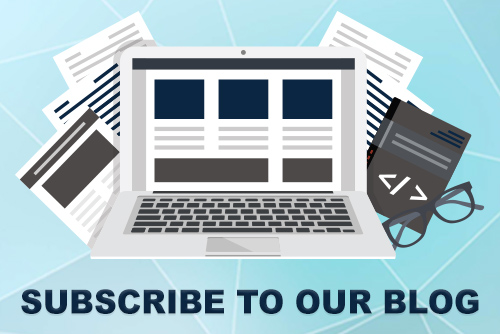

Comments