JoomConnect Blog
How to Get More Views with Your MSP Video’s Thumbnail
While we’ve frequently spoken about the power of video in your marketing, particularly for a managed service provider, there are a few aspects that we haven’t really touched on yet. Sure, we’ve talked about how adding videos to your website can help make your message more impactful and how to set up certain kinds of videos, but we’ve never really discussed how to get someone to click on the video to watch it.
Let’s fix that.
Video is a Worthwhile Investment for an MSP to Make
Like we said, we’ve established how valuable video content is in your marketing efforts, going over the processes behind producing it and many, many other factors. Quality videos help keep visitors on your website and its pages, educating prospects and turning them into leads, and then into paying clients.
Of course, this all requires your video to be viewed, a goal that a quality video thumbnail—the image that displays when the video itself has yet to be selected—can help you achieve.
How to Use Your Thumbnail to Promote Your Video… and Your Brand!
Your video thumbnails offer a dual purpose, both of which you need to consider as you go about designing them. First, they help to draw the eye of your intended audience. Second, they also help to telegraph to your audience what your video will be about.
Since we typically suggest that you upload all of your videos to YouTube, we’ll be focusing on creating and adding new thumbnail images for the YouTube platform, which will then carry over to the other places you use your video—your business’ social media profiles, your landing pages, and your emails.
Creating a Custom Thumbnail for Your Video
Okay, so the first step to adding a specially crafted thumbnail image to your video content is to craft it.
First, you’ll want to have your image proportions in mind. A YouTube thumbnail image measures 1280 x 720 pixels, so you’ll want to design an image that fits well into those dimensions.
In terms of your image’s design, there are a few best practices that we recommend:
- Don’t Make Your Image Too Busy - Think about how many videos you scroll right by while you’re on the Internet, and more specifically, how quickly you scroll by them. A good rule of thumb(nail) is to keep your image relatively simple, following the rule of thirds. Imagine a grid over your image, similar to what you see when you turn on this option in your phone’s camera. Placing the important elements of your thumbnail image where the gridlines intersect will put them exactly where the eye is drawn to. Likewise, if you plan to incorporate text, try to stick to words that can be processed quickly in an easy-to-read font.
- Include Contrast - You know the old “picture of a polar bear in a snowstorm” joke, where it’s just a blank page with maybe a few dots on it? You want to avoid this in your thumbnails by creating enough contrast to highlight the elements you want to draw attention to.
- Play with Different Elements - Have you taken a look at the YouTube homepage lately? Lots of creators on the platform seem to have fairly consistent thumbnails—something relevant to their topic, with themselves showing some extreme emotion. This is no accident, as it has been shown to boost engagement. If that isn’t your speed, popping some aspect of your brand—like your logo or color scheme—into your thumbnail creates an association in your audience’s mind.
- Use a High-Quality Image - Despite the small size of a thumbnail on YouTube itself, consider where else your video may be seen, and how it may be watched. For starters, you should be embedding these YouTube videos onto your website, where they can appear much larger. Don’t shortchange your success with blurry images in the thumbnail.
Adding Your Custom Thumbnail to Your Video
Okay, so once you’ve created an eye-catching and informative thumbnail for your video, it’s time to put them together. You can do this with both videos you’ve posted before and with new ones as you put them up.
It is important to keep in mind that you need a verified YouTube account in order to use custom thumbnails, which is simple enough to secure. Simply go to youtube.com/verify and follow the prompts.
If you’re posting a new video, you’ll see three suggestions from YouTube for your thumbnail, as well as the option to Upload thumbnail.
If you want to update the thumbnail on a video you’ve already posted, access YouTube Studio from the user menu at the top-right of the site. Your channel dashboard will appear, where you’ll see a side panel and the option to view your uploaded Videos. Select the video you want to add your thumbnail to, and you’ll again be given the option to select or Upload thumbnail. Click Save, and you’re all set.
Again, you want your thumbnail image to have a 1280px x 720px resolution, and be at least 640px wide with a 16:9 aspect ratio. Whether you’re using a .jpeg, a .png, or a .gif, it needs to be under 2MB in size.
Turn to Us for Expert Advice on Utilizing Your Marketing Collateral!
We’ve been assisting MSPs with their marketing for some time now, with an impressive record of success to back up our services. If you’d like to find out how we can assist you, give us a call at 888-546-4384.


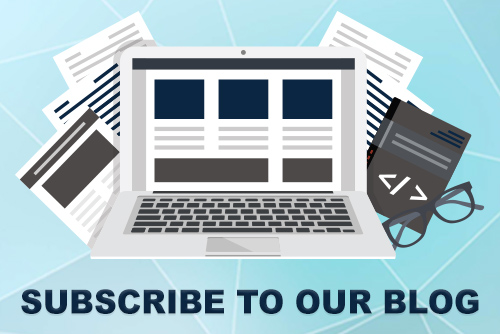
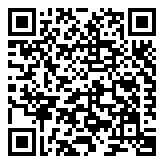
Comments