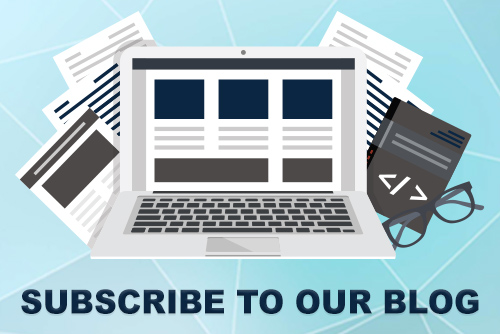JoomConnect Blog
Taking Stock of Stock Photo Usage, Part Two - Making the Image Represent You
Part 2 of 3 - Making the Image Represent You [Series]
As we’ve said before, one of the biggest drawbacks to using stock images is that they don’t really represent your brand, specifically. As a product that is meant to be commonly used, there’s a tendency for them to be generic, so they are able to represent anyone who wants to do so. If you’re trying to set yourself apart in someone’s mind, this doesn’t help you much. Yet in many cases you have more options than you might have realized to make a stock image into an ambassador for your brand.
Many stock images come with permission to edit the image to better fit your needs, be it a major alteration or a minor tweak or two. At that point, all you will really need is an image manipulation program. Adobe Photoshop is often the first to come to mind, as its name has become synonymous with changing an image. Photoshop offers all the tools you could want in an image manipulation program, but it may come at a price point too high for many SMBs to commit to spending on such a narrow portion of their marketing. However, there is an option to pay for Adobe on a month-to-month basis, which might be a better option for SMBs. Of course, there are alternatives to Adobe that you may consider using, like GIMP, or Gnu Image Manipulation Program. While its tools are limited, it is a free program, making it a much more viable option for many companies who have limited use for a program of its type.
Once you have your preferred image manipulation program installed, there are a few different ways you can use it.
Filters
The developers behind Instagram knew what they were doing when they enabled users to add filters to their images to change their appearance. A photo can be given new life (or a new perspective) just by altering the color scheme, specifically in terms of warming compared to cooling. Color informs a lot of how a viewer interprets an image. Different color tones will draw different reactions, allowing you to effectively control the impression your stock photo communicates to your audience. Plus, you can put a slight color filter over the image to give it a matching hue to the predominant colors in your branding.

...becomes this...

...or this:

Add to It
Of course, image manipulation means more than just adding a filter. You have the opportunity to transform your stock photo to showcase your own brand, or to change the nature of the image entirely by adding different elements. As a result, you can see a greater range of use for an image, and can often see that image become more useful to you in a wider range of capabilities.
By adding elements like frames and borders, along with a quote or other text, you can draw more attention to the stock photo and better deliver the point you are trying to make. Inserting the photo into the background for a webpage banner, white paper cover page, or otherwise adding content and features over the top of it, can assist you in presenting your ideas. Adding to these images with these materials helps to increase the strength and impact the stock image has on your audience.
Alternatively, you may want to use the photo to help justify an argument in a more concrete way, or as a more obvious part of some deliverable or marketing collateral piece, and will need it to represent your business more than it does. By adding a few details, you can make it more personal to your company. Try adding some company-specific notes on a blackboard, or your website on a computer screen, or even your logo... as a tattoo!
So here’s an example of an image as it was before:

...and what adding and altering a few details does to it:

Take Things Away
There are no rules saying that you have to personalize a photo by adding to it. There’s a lot of truth to the statement “less is more,” and your use of your stock photo can reflect that. There’s no shame in acquiring a stock photo to use a particular piece of it.
For example, let’s say you were designing a postcard and wanted to have a free-floating cloud on it, and really like the look of the cloud in this image….

...but didn’t want the devices or connecting lines in your final product. If you were to purchase this image, though, you could create a version that only had the cloud present, like so:

Of course, you don’t necessarily have to delete something in order to hide it in your stock photo. There are other methods of obscuring or otherwise hiding part of your image to push focus to another. You could, for example, draw attention to the go-getter in the striped shirt in this picture by applying a slight blur effect to the rest of the image, or you could utilize an overlay layer to accentuate a particular portion of the image--like the go-getter-- by simply obscuring the rest, as you can see here...

...becomes...

Finally, you can use the crop tool to get some extra mileage out of your images, tuurning an image like this one...

...into three images like these:



As you can see, if you have access to one image, you could also have access to multiple images.
However, before you do any of this, you should check and make sure you are allowed to use that image for your intended purpose, in order to stay abreast of any legal consequences. We will discuss this in the third, and final, installment of this series. In the meantime, if you’d like any help with altering your stock photos, let us know. We’ll be able to tell you what we can do for you.