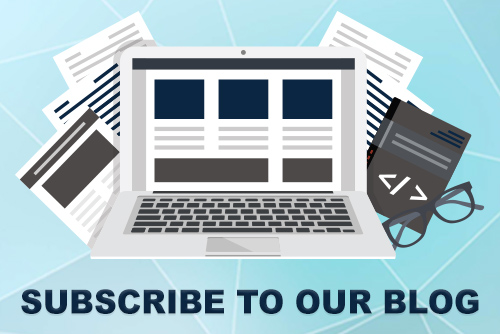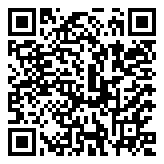JoomConnect Blog
Remove Those Pesky Numbers from Your Facebook URL
Your business’ Facebook Page is about as important of a marketing tool for your business as your website is. For some of your prospects, your Facebook page is their introduction to you and your business. With that being the case, you, no doubt, want to make not only a good impression on your clients and prospects, but you’ll also want a URL that is easy to market and share.
While it certainly is not fun having to deal with the imperfections of your Facebook page, especially one that is not even your own fault, it’s crucial that you ensure your Facebook is an exact representation of your business.
One thing that unfortunately detracts from the simplicity of marketing using your Facebook page is the inclusion of numbers in a new Business Page URL. Now, this is not something that is actually your fault or something you did/failed to do when signing up for a profile. In fact, Facebook themselves took the liberty of doing this when you first created your page and you likely didn’t even realize it. To make the changes to your page you want you’ll need to satisfy Facebook’s requirements and follow these instructions.
How to Remove the String of Numbers From Your URL
Two things to be sure of before you get started: make sure that your page has 25 Likes and that the person making the change has Admin permissions to the page.
- Login to Facebook > Go to Pages > Click into the page you want to manage > under More Tools click Meta Business Suite
- In the Business Suite click Settings > under General Page Settings click Edit next to Username
- Remove the numbers from the Username and replace. Facebook will confirm it is available > Click Save Changes

As long as the username is available, you should have no problem updating your username and finally removing those pesky numbers from your business’ Facebook’s URL!
For more information about social media marketing, check out our Social Media Marketing blogs, or better yet, give us a call at 888-546-4384!