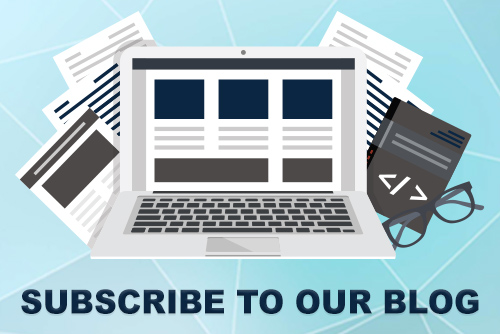JoomConnect Blog
Facebook 101 - Facebook Groups [Social Media 101]
You want to provide greater value for your customers by fostering discussion related to technology issues that businesses in your service area face. You know that a lot of your audience is on Facebook, but you just can’t seem to generate the back-and-forth communication that you’re looking for on your page.
That’s where Facebook Groups come in handy. A Facebook Group is typically made up of a group of individuals who share a common interest. And, they are a great tool to take advantage of.
Facebook Pages vs. Facebook Groups
If you don’t yet have a Facebook Page, you may be wondering, “should I create a Facebook Page or a Group for my MSP?”
We are 100% sure that you should create a Facebook Page. Some people view Pages and Groups to be interchangeable, but they’re quite different.
Facebook Pages prioritize your company’s voice, and let you take the lead over what appears. It is a public space where people with a Facebook account can engage with your posts, rate your company, or make a community post, but overall - you’re in charge! In addition, you can do the following:
- Promote posts and run targeted advertisements
- Choose to hide the personal profiles of Admins
- Get detailed analytics through Insights
- Schedule posts
You can’t do any of the above with a Facebook Group. These groups are best used to foster very active discussion, interaction, and collaboration between members. You also don’t have to have your Group be public, and can set rules for your Group. If the people in your Group break the rules, they can then be removed from the Group by an Admin.
If you’re going to create a Facebook Group, we suggest creating one with your Page as its Admin.
How Do I Create A Facebook Group?
To create a Group as part of your Facebook Page, you’ll need to go to the Groups tab in the left column of your Page. If this is not visible, you can turn it on by heading to ‘Templates and Tabs’ under the Settings of your Page. Once it is turned on, you can go to that tab and click ‘Create Group’. Note that you’ll only be able to do this if you have an Admin role for that Facebook Page.
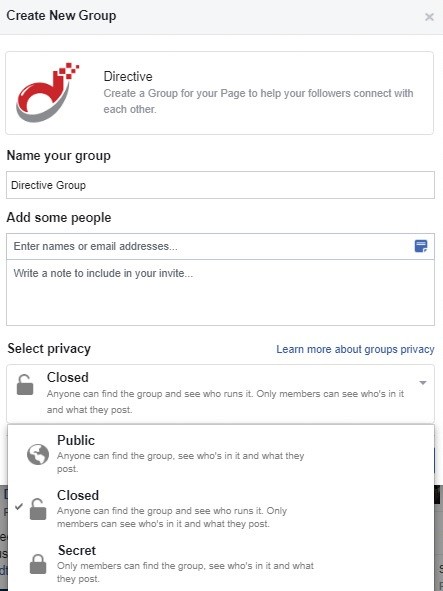
Once you click that, you’ll see something like the image to the right.
You’ll then be able to name your group and choose to invite some people. You can invite people by entering their name or their email address. You are given the option to include a note with your invite, which we suggest doing.
Then, you will need to choose the privacy setting that you desire for your group. The type you choose is going to depend on what you intend to use this group for. As you can see from the image, you have three different types of groups that you can make:
- A Public Group, where anyone can find the group, see who is in it, and what they post
- A Closed Group, where anyone can find the group and see who runs it, but only members can see who is in it and what they post
- A Secret Group, where only members can find the group, see who’s in it, and what they post
Then, select the button at the bottom of the pop-up and personalize your group by adding a description and cover photo.
Additional Facebook Group Tips
Keep in mind the following when creating a Facebook Group under your page:
- Fill Out Additional Information - After creating your group, you can add additional information to it by going to “More”, then “Edit Group Settings”, including a location, linked pages, a color, web address, and sections. You can also change different settings here.
- Control Your Group - You can make changes in your Group Settings to decide who can approve members, who can create chats, if Pages can join as group members, who can post in your group, and whether or not posts, stories, or images/videos need to be approved before they show up.
- Join Groups as Your Page - In addition to having your own group, you can join groups as your page! According to Facebook, your page can be associated with up to 200 groups! Just keep in mind that these groups that you are a part of are listed on your Page. Use this to your advantage and join (and participate in!) groups related to your business, the local area that you’re in, and your service offerings.

![Facebook 101 - Facebook Groups [Social Media 101]](http://www.joomconnect.com/images/easyblog_articles/723/b2ap3_large_Facebook101-FacebookGroupsSocialMedia101.png)