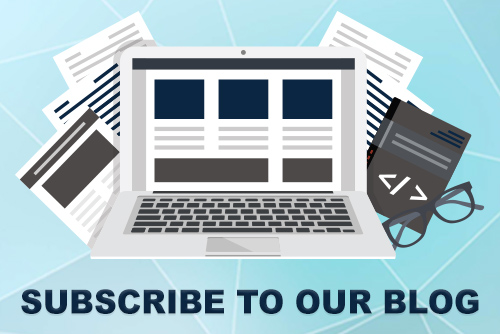JoomConnect Blog
MSP Marketing: Facebook 101 - Boosting Your Posts [Social Media 101]
For small business owners, Facebook is a powerful social media tool that you can - and should - utilize to your advantage, especially considering that 74% of users check their Facebook account at least once a day. By not using Facebook, you could be missing out on numerous opportunities to reach your target audience.
Today, we are going to explain how one of Facebook’s most popular advertising features - boosted posts - can increase engagement with potential clients and benefit your MSP in the long run, without hurting your budget.
What is a Boosted Post?
To begin, let’s explain what a boosted post is and how it works. A boosted post is a form of advertising on Facebook that involves paying any amount to promote selected posts from your page for any number of days. While you are able to spend whatever amount works for you, it is important to note that the minimum cost is one dollar per day. As an example, if you would like to boost a post for one week, you would have to spend seven dollars, minimum.
As a small business owner, it’s likely that your budget may be a concern when it comes to advertising - and that’s okay! With Facebook’s boosted posts, you can choose to spend as much or as little as you’d like - and the post will still be promoted across the platform, regardless of monetary disbursement. The boosted post is not limited to Facebook newsfeeds either. This post may show up in Facebook Messenger or on Instagram too!
Once your chosen budget runs out, the post will no longer be promoted - but don’t worry, there is no limit to the number of posts you are able to promote at any given time. Therefore, your advertising options are endless!
What Should I Boost?
It is important to be thoughtful about the content you are choosing to promote.
We recommend when first starting out to focus on original blog and website content, your business’ service pages, and even testimonials from current clients - this will let potential customers know that you are the real deal, and that your MSP has value. These posts should have a visual component to them - a video, image, or GIF - to ensure that your advertising dollars are well spent.
Once you’ve gotten the hang of boosting, we recommend also boosting company culture-related posts - even the ones that don’t link to your website. We do this ourselves to better show off our team and values.
What Can I NOT Boost?
Unfortunately, you can't boost everything on Facebook. Some things that you can NOT boost include:
- Cover photos/videos or profile pictures
- Shared posts or albums
- Check-ins on a map, at a restaurant, or in a city
- Polls
- File uploads
- Albums
- Video Playlists
To see the full list of things that cannot be boosted on Facebook, review their Full List of Retired Ad Formats.
What Topics Can I Not Boost?
There are also various content prohibitions and restrictions. There is quite a long list, but the ones you might run into based on what your MSP is posting about include:
- Cryptocurrency
- Surveillance equipment
- Spyware or malware
You may just be talking about one of the above topics in a blog to educate your target audience, with no intention of promoting it. Facebook crawls the links that you include, and may flag your post if it catches certain keywords on the page you are linking to. You can request to have someone manually review your post if you believe it is flagged by mistake.
You may also run into an issue if the image that you selected has too much text.To see if yours does, test it with Facebook’s text overlay tool to determine if your post meets their suggested guidelines. Utilizing this feature will allow you to rethink the post and make any necessary changes before electing to promote it.
How to Boost a Facebook Post
When you decide to boost a post on Facebook, there are a few steps that you will have to take:
1. Pick Your Objective: Your objective options to choose from are ‘Get More Engagement’, ‘Get More Messages’, and ‘Get More Website Visitors’. Note that ‘Get More Website Visitors’ will only appear if you have Facebook Pixel turned on, which you’ll have to scroll to the bottom of the ‘Boost Post’ Pop-up to do this.
What We Do: We tend to go with ‘Get More Engagement’ because we’ve found that our posts get a wider reach this way, and this wider reach gets us about the same ‘clicks’ on our link. Plus, social media is all about engaging with your followers!
2. Add a Post Button (Optional): You can choose to have no button on your post, or you can choose from the list of options that Facebook gives you. Currently, your choices are ‘Shop Now’, ‘Book Now’ ‘Learn More’, ‘Sign Up’, ‘Get Directions’, ‘Send Message’, or ‘Send WhatsApp Message’. Note that if you choose the Objective ‘Get More Messages,’ this button may default to ‘Send Message’. When selecting a button, you will need to paste in the link you want to send them to.
What We Do: For the majority of our boosted posts, we will use the ‘Learn More’ button, but we use other options when it makes sense to. For example, we may choose the ‘Sign Up’ button if that post is promoting our Monthly MSP Marketing Webinar.
3. Pick Your Audience: Your options here will depend on how many (if any) custom audiences you have built on Facebook. The options that you have will likely be:
- Your custom audiences that you have built
- Automatic audience (Facebook “explores different audiences to help you reach people who may be interested in your business”)
- People you choose through targeting
- People who like your page
- People who like your page and their friends
- People in your local area
You can create a new audience, or edit the criteria of these options to better hit your target audience.
What We Do: For our MSP, we like our posts to have a very broad reach to increase our brand recognition, so we choose the ‘People in your local area’ option and set it to target people in our service area between the ages of 18 and 65. Note that there are a LOT of optimal choices for this step, so don’t worry too much if you want to boost your posts differently.
4. Automatic Placements: You have the option to turn Automatic Placements ‘ON’ or ‘OFF’.
Facebook says the following regarding Automatic Placements: “Use automatic placements to maximize your budget and help show your ads to more people. Facebook's delivery system will allocate your ad set's budget across multiple placements based on where they're likely to perform best.”
Turning Automatic Placements ‘OFF’ will allow you to decide where you want your post to show: Facebook, Messenger, and/or Instagram. Note that doing this “may reduce the number of people you reach and may make it less likely that you'll meet your goals.”
What We Do: We like keeping Automatic Placements on to further the reach of our posts.
5. Duration and Budget: Here, you can select how many days you want your boosted post to be shown, and what the total budget will be. Facebook defaults this to 10 days with $10.00 total budget. Below this, it will show you a range of how many people your post is estimated to reach per day.
What We Do: We boost all of our posts for 3 days, with a total budget of $5.00. This ensures that we don’t break the bank, but still reach a good number of people.
6. Tracking Conversions (May or may not apply): Under this section, you will be able to turn Facebook Pixel on or off. To have this option available, you need to install Facebook Pixel on your website and select the Account that this is tied to. We HIGHLY suggest installing Facebook Pixel on your website. This code is able to give you more insight into how people on social media interact with your website.
Note that after you turn on Facebook Pixel, some of the options that you previously selected may revert to Facebook’s default choices. Make sure you review everything before clicking to boost your post in case this happens.
What We Do: We ALWAYS turn on Facebook Pixel to get extra insight. However, it’s important to note that only one Pixel Code can go with one Account. If you are managing multiple pages under the same account, you can only use this feature with one of your pages.
7. Payment: Once your budget is situated, you’re good to go! You will be able to enter your payment information - we recommend having a designated business account for the purpose of these advertising ventures, since you will be able to save the information for next time and make posting a bit easier - and submit the post.

How Will This Help?
You made the decision to increase your advertising efforts by promoting an engaging and original post on Facebook, successfully boosted the post, and...now what? While a boosted post doesn’t automatically equate to large numbers of engagement and an instant jump in website traffic, it still increases engagement from current and potential clientele. The whole purpose of boosting a post is to increase its appearance across Facebook - the more people that see it, the better your chances of having the post liked, shared, or commented on - and if people are paying attention to the post, it’s likely that they will take their interest to your website. To add on to that, the more posts that you have promoted further enhance the opportunities for engagement from potential clients.
We hope it is clear now just how useful Facebook’s boosted post feature can be, and how it can benefit your business. With the ability to create a reasonable budget, choose the length of the promotion period, and fine-tune your post before publication, there’s no reason for your MSP to not to take full advantage of this advertising opportunity.
If you still have questions about Facebook advertising or the benefits of boosted posts, don’t worry - we are here to help! Check out our Facebook 101 blogs to learn how to use Facebook to promote your MSP, or call us at 888-546-4384 to speak with someone directly.

![Facebook 101: Boosting Your Posts [Social Media 101]](http://www.joomconnect.com/images/easyblog_articles/712/b2ap3_large_164385206_S-facebook-boost-social-media-101_edited.jpg)